Adding Device
You have two options for adding a new device into LibreNMS. You can add a device via the WebUI or by using the CLI.
Via WebUI
Using the web interface, go to Devices in the menu and click Add Device. Enter the details required for the device that you want to add and then click z≈x≈xz'Add Host'. As an example, if your device is configured to use the communitymy_companyusing snmpv2c` then you would enter the following as per the screenshot:
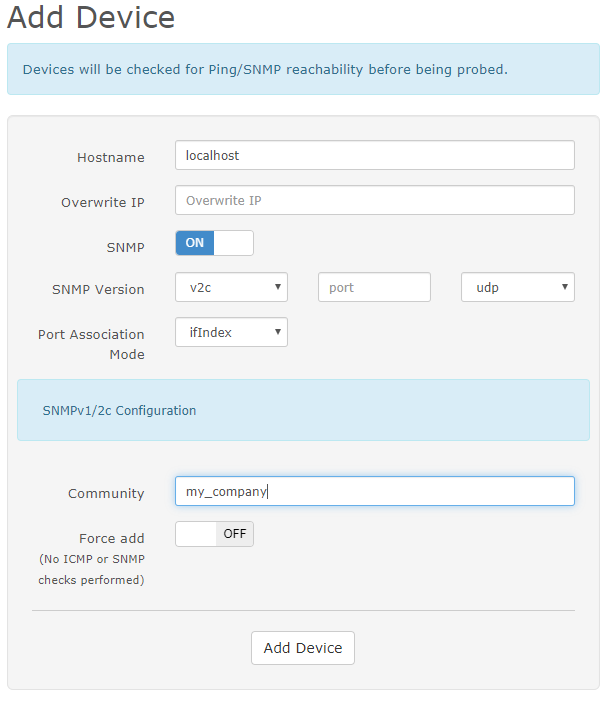
SNMP Port defaults to 161.
By default, the Hostname will be used for polling data. If you want to poll data via a specific IP-Address (e.g. Management IP), set the Hostname as the IP-Address and after the device is added, you can edit the device and set the display name to original Hostname.
Via CLI
Using the command line via ssh as the librenms user, you can add a new device by changing to the directory of your LibreNMS install and typing (be sure to put the correct details).
./lnms device:add --v2c -c yourSNMPcommunity yourhostname
You can use ./lnms device:add --help for a list of available options and defaults.
As an example, if your device has the name mydevice.example.com and is configured to use the community my_company using snmp v2c then you would enter:
./lnms device:add --v2c -c my_company mydevice.example.com
Note
Please note that if the community contains special characters such as $ then you will need to wrap it in '. I.e: 'Pa$$w0rd'.
Ping Only Device
You can add ping only devices into LibreNMS through the WebUI or CLI. When adding the device switch the SNMP button to "off". The device will be added into LibreNMS as a Ping Only Device and will show ICMP Response Graph.
- Hostname: IP address or DNS name.
- Hardware: Optional you can type in whatever you like.
- OS: Optional this will add the Device's OS Icon.
Via CLI this is done with:
./lnms device:add --ping-only yourhostname

A How-to video can be found here: How to add ping only devices
Automatic Discovery and API
If you would like to add devices automatically then you will probably want to read the Auto-discovery Setup guide.
You may also want to add devices programmatically, if so, take a look at our API documentation